Fixing iTunes 11.1.4 – msvcr80.dll

Did you upgrade your iTunes this week to the latest version? Did the upgrade fail? If you’re running Windows 7 64-bit it seems there is a very good chance it did and corrupted some files during the install. Many people are reporting seeing a window pop up on boot saying “Cannot start [APPLICATION]. A required component is missing: msvcr80.dll. Please install [APPLICATION] again.”
This error seems to affect a good number of installations. In fact, 2 of the 3 computers I have iTunes installed on experienced a failed update. All are running Windows 7 64-bit. Oddly the two that failed were running the “Home” version, while the successful one was an “Ultimate” installation. I don’t know if that matters at this point, if you’ve read this far odds are good you’re looking for a solution. Good news, I’ve found a method that works and you won’t lose any of your iTunes data.
First, make sure you download a copy of the latest iTunes directly from Apple. It’ll be in your download folder (150+ MB) when it is finished. Go ahead and start the download and then continue.
We’re going to need to manually remove a couple Apple programs. Don’t worry, the new installation will put them back.
- Go to your Start button and type “Remove” in the search bar.
- Select “Add or remove programs” from the search list.
- When the Control Panel box opens up, click on the “Publisher” tab to sort the programs.
- Uninstall the following highlighted applications:
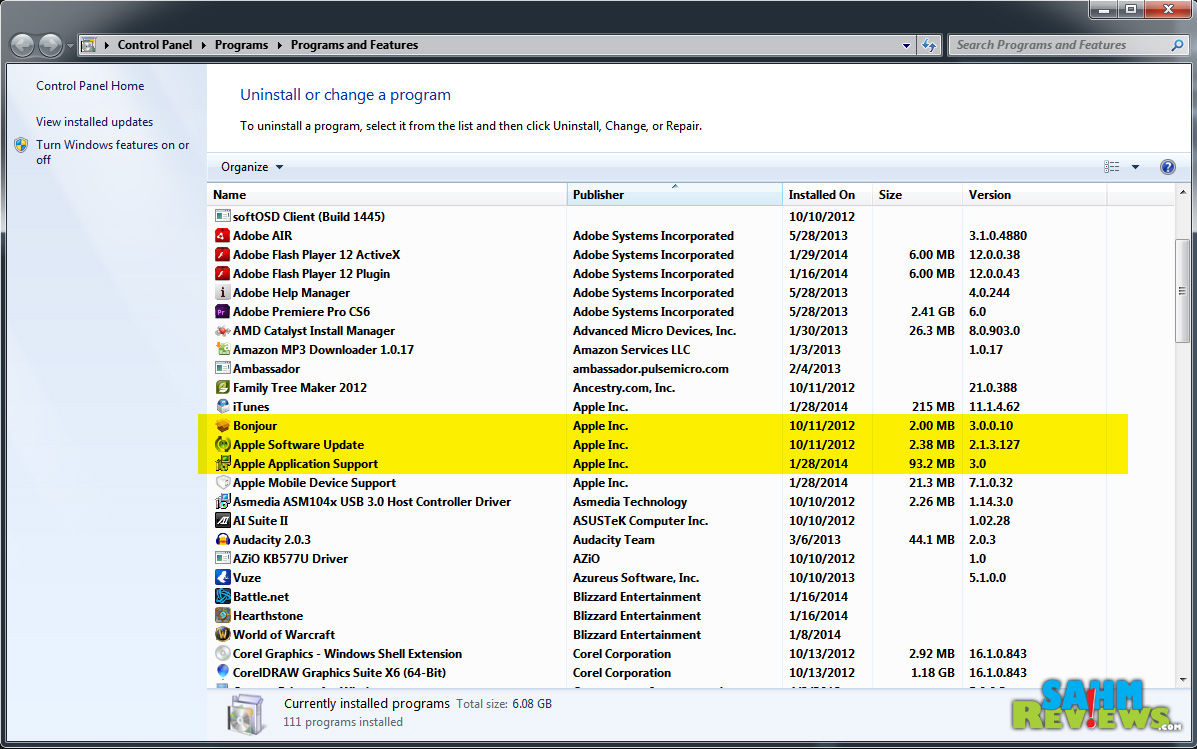 Yeah, that’s World of Warcraft on my list. Haven’t played it in a year, but don’t judge…
Yeah, that’s World of Warcraft on my list. Haven’t played it in a year, but don’t judge…
Oddly, the offending program seems to be “Apple Mobile Device Support”, but you will (should) not be able to uninstall it here. The uninstall starts and then reverts itself back on its own. We’ll need to tackle this one a bit differently.
- Navigate to C:/Program Files (x86)/Common Files/Apple
- Look for the folder names “Mobile Device Support” and delete it.
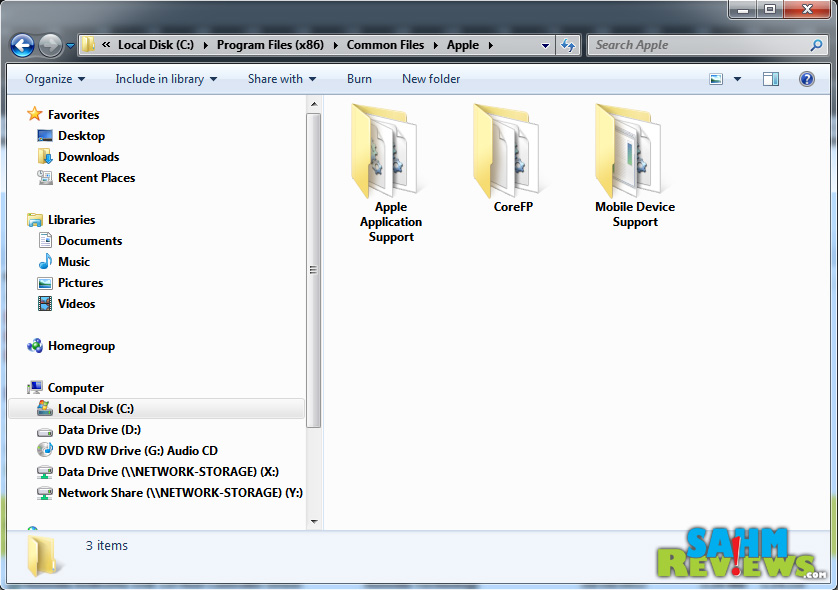 Notice how we didn’t touch iTunes at all (yet)?! If you try to open it, it won’t start. Now head to your download folder and double-click on itunes64setup.exe to begin the reinstallation of iTunes. Let it run its course and when finished you should be able to fire up iTunes as normal!
Notice how we didn’t touch iTunes at all (yet)?! If you try to open it, it won’t start. Now head to your download folder and double-click on itunes64setup.exe to begin the reinstallation of iTunes. Let it run its course and when finished you should be able to fire up iTunes as normal!
Did you find this post helpful? Thank us by liking us on Facebook or adding this page to StumbleUpon below so others can also find the solution.



This is exactly why I avoid updating itunes!
Good to know, my kids were complaining last week that itunes wasn’t working anymore.
Very informative post. I don’t use itunes. “Corrupted some files,” yikes! Its good to know there is a way to fix this.
Hey I play WoW as well … haven’t checked out Hearthstone yet but heard it was okay. Thanks for the tut on i-tunes I no longer use it but this would have been great when I did.
Good info. I dont use Itunes. I just use my Ipod shuffle
It is great to know I spend at least 45 minutes looking for articles on how to fix my iTunes
Hi
what happens if I cannot acces my pc at all?
I did just as suggested, tried to upload latest version of itunes and it killed my laptop completely
I cannot even reboot or go to safe mode
But, i know the cause of the failure happened whilst updating itunes.