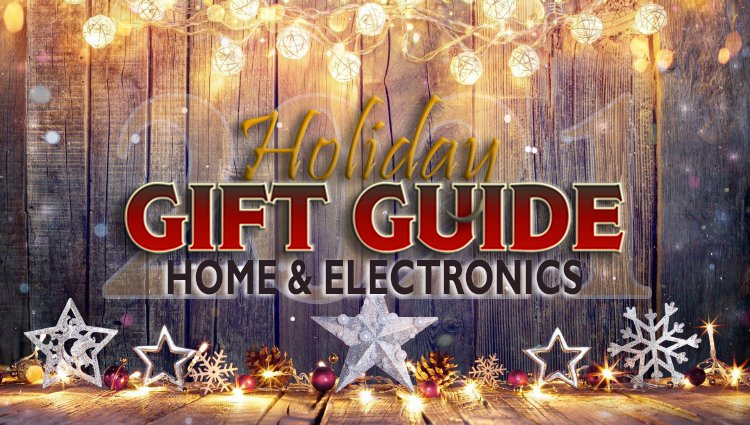Before You Dump Out Your Inbox
I remember during my working days how people would walk into my office, drop something into my in box and run. Sometimes it was something I was expecting and could easily grab it, address it and move on. But then there were those people who would sneak in while I was on the phone or in the middle of something, drop something and run. When it came time to figure out what they did, I would be fishing through my box trying to find it. Dumping my inbox on my desk, mumbling to myself, “I know Jane put something in my basket, now where is it?”
These days, as a stay-at-home-mom, I don’t have an official inbox. I have a very messy desk but the majority of my information is in Outlook. School stuff, sports stuff, blog stuff, medical appointments, personal. In the calendar, the multiple inboxes, the sent folder, the contact files, the archived folders. It’s all over the place and when I’m looking for something, I do a search then fish through the emails hoping to track it down. Dumping my virtual inbox out, mumbling to myself, “I know Jane emailed me that file, now where is it?”
 This evening, I was typing away on my computer while DH was reading his latest copy of PC World (yes, it was a free subscription) at the table behind me. He said “Hmm. Type this in. www dot xobni dot com. It’s Inbox backwards.”
This evening, I was typing away on my computer while DH was reading his latest copy of PC World (yes, it was a free subscription) at the table behind me. He said “Hmm. Type this in. www dot xobni dot com. It’s Inbox backwards.”I read the screen and concurred with his “Hmmm.” We both gave it a once-over and he said “You can download it. It’s free.” So I did.
 It established a new sidebar in my Outlook where it started to index my data. While indexing, it kept popping up messages with little bits of information like which friends respond quickest. When it was done with recent email, (it will do the rest when I’m not using the files), I typed in a name of one of my blog review contacts.
It established a new sidebar in my Outlook where it started to index my data. While indexing, it kept popping up messages with little bits of information like which friends respond quickest. When it was done with recent email, (it will do the rest when I’m not using the files), I typed in a name of one of my blog review contacts.In seconds it displayed all the indexed emails for her, despite the fact that I don’t have a contact for her in my Outlook Contacts folder.
– It told me what time of day she typically sends messages along with how long it takes her to respond when I send her something.
– There were shortcut keys to create emails or schedule appointments on the fly.
– Another section displayed all the email conversations we’ve had, chronologically – previewing in the panel when selected.
– Finally, all the attachments we’ve sent to each other – launching in its appropriate application if I clicked on them.
I have only skimmed the surface of this application, but I honestly think I’m going to love it. If it indexes RSS feeds also, I’ll be relocating all my Google Reader feeds into Outlook!
I wasn’t sure whether to be annoyed or not when DH admitted that he just wanted me to download it to guinea pig. He ‘fessed up then headed to his computer to download it.
The best part is that it is free for both home and commercial use. If you live and die by your Outlook, this is a must see. You can check out the tutorial on YouTube.
Psst. Xobni. I linked to your pictures. Hope you don’t mind. If so, please email me and I’ll gladly pull them down.